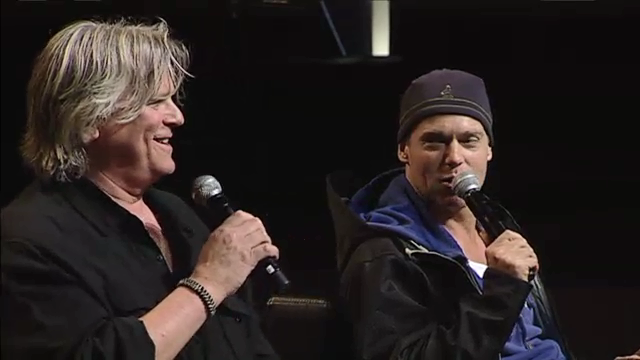Page 4 of 4
Re: Screencapping and image tips
Posted: Mon May 12, 2014 9:50 pm
by Mac/Jack#1fan
Anne wrote:Can you give me quick directions on how to do screencaps? I don't seem to find that option... and I tried to find it.

However, I didn't have much time to read instructions/tutorials etc. so far. IF you have a quick answer on 'how to', I'd be grateful.
Sure, I can explain how to do that easily

All you need to do, when the picture you want is on the screen, just push the Windows button and the PrtSc (Print screen) button on your keyboard at the same time and then you have taken the screen shot

To see the screen shot you took, go into your pictures library on your computer and the shot should be there, maybe in its own folder marked "Screenshot", or maybe it will just be in your library somewhere.
I hope that helped you, if not, say so and I can try to explain it better


Re: Screencapping and image tips
Posted: Thu May 15, 2014 6:10 pm
by Anne
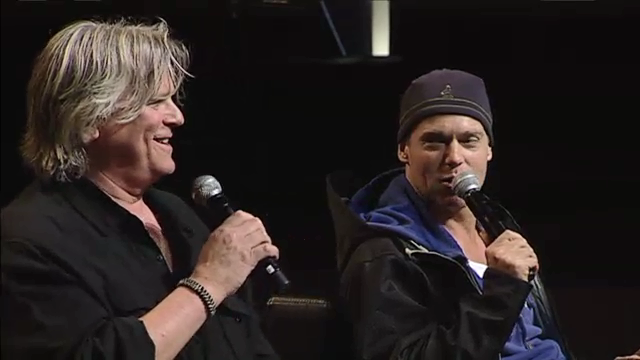
Wahoo, I figured it out. I could not find a Print Screen button on my keyboard so I just went into the Power DVD settings and found out that to take a snapshot all I have to do is press 'c' on my keyboard and I could change the settings from jpg to bmp too.
My flipcon file isn't the best, but I'm still happy about how the snapshot turned out considering the quality of the video

Thanks for the help!
Re: Screencapping and image tips
Posted: Fri May 16, 2014 12:22 am
by Mac/Jack#1fan
Anne wrote: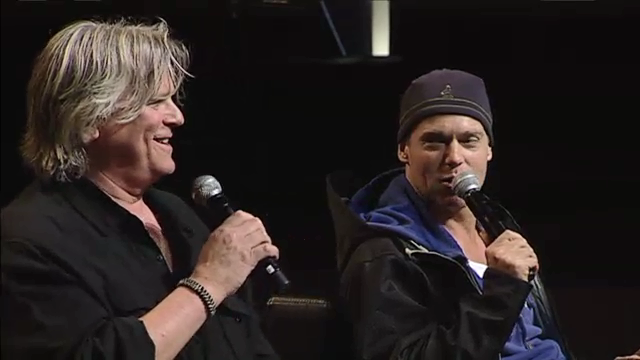
OMG!

I am in LOVE with this screenshot!

Taken beautifully Anne

I'm so glad that you figured it out

Now you can go SCREENCAP CRAZY!!!

Wonderful shot, I just love RDA's hair in that one

I like it long

Re: Screencapping and image tips
Posted: Wed May 21, 2014 3:48 am
by MacBeth
Anne wrote:I could not find a Print Screen button on my keyboard so I just went into the Power DVD settings and found out that to take a snapshot all I have to do is press 'c' on my keyboard and I could change the settings from jpg to bmp too.
The Print Screen button is in the upper right-hand area of most keyboards. It actually says "PrtSc" (at least on US keyboards). According to Google, on German keyboards, it says "Druck" instead of "PrtSc". It's usually between the F12 key and the Scroll Lock on a full-sized keyboard. On laptop keyboards, which often combine F12 and Scroll Lock, the PrtSc button is usually between F12 and Pause/Break.
PrtSc is almost always a double-function button: it says PrtSc on the top and SysRq on the bottom. On some systems, you need to hold down either the Ctrl or the Alt key while hitting PrtSc; on others, you don't have to hold down any other keys at all. This is because SysRq is actually no longer a function in modern computers; the key is a fossilisation.
The captured screenshot can be pasted into Paint or some other image editor, or into a Word doc. It doesn't automatically save into the Pictures library, at least not on my system, which may be because I don't have the same program installed.
Re: Screencapping and image tips
Posted: Wed May 21, 2014 6:25 am
by Anne
Re: Screencapping and image tips
Posted: Wed May 21, 2014 1:46 pm
by MacBeth
"You know me and computers . . . "
Re: Screencapping and image tips
Posted: Wed May 21, 2014 4:28 pm
by Anne
However, I didn't have much time to read instructions/tutorials etc. so far. IF you have a quick answer on 'how to', I'd be grateful.